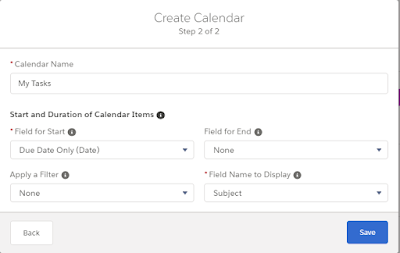Summer '18 release delivers some important new lightning Task features.
Now, in lightning, list view columns are sortable.
There are three ways to work with tasks.
Table View
Table View is the view that most people are use to seeing and lists the records in a table format.
Kanban View
Kanban View displays the tasks in a Kanban card format based on the status of the task. Tasks can be rearranged quickly from one status to another by simply dragging them to the new section. It is a great visual view to see how tasks are progressing.
Spit View
Split View allows you to see the tasks in the list view and additional information about the selected one. Staff can click on tasks in the list and quickly see the details of the task. Buttons at the top of the task make editing key information on the task a snap!
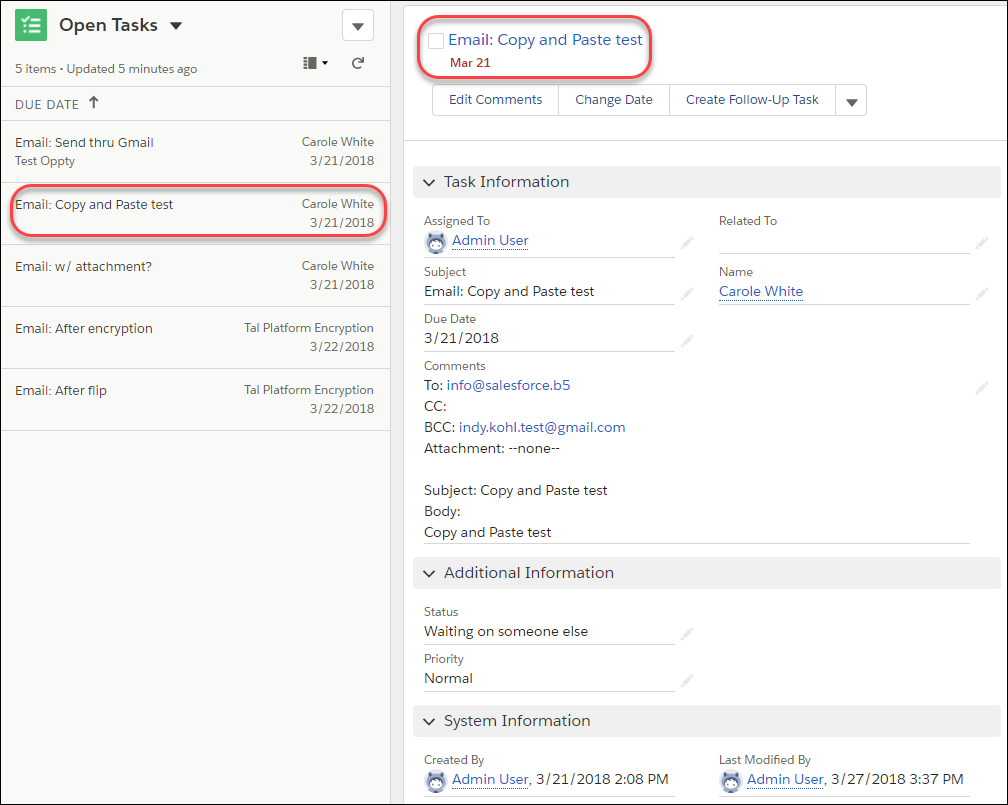
Hop easily from the various views using the Display as drop-down
Now, in lightning, list view columns are sortable.
There are three ways to work with tasks.
- Table View
- Kanban View
- Split View
Table View
Table View is the view that most people are use to seeing and lists the records in a table format.
Kanban View
Kanban View displays the tasks in a Kanban card format based on the status of the task. Tasks can be rearranged quickly from one status to another by simply dragging them to the new section. It is a great visual view to see how tasks are progressing.
Spit View
Split View allows you to see the tasks in the list view and additional information about the selected one. Staff can click on tasks in the list and quickly see the details of the task. Buttons at the top of the task make editing key information on the task a snap!
Hop easily from the various views using the Display as drop-down