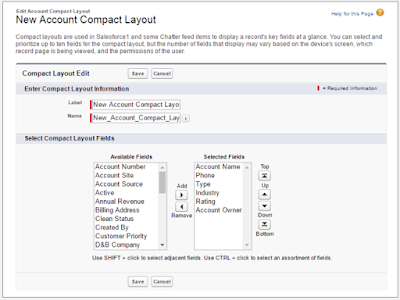The fields found on the highlights panel come from the Compact Page Layout for that object. There are separate compact layouts for each object. A Compact Layout can be assigned as the default for all record types or each Record Types can have it's own compact layout. This comes in handy if you want one view of the Highlights panel for Organization Accounts and a different one for Household Accounts.
Compact Layouts also control the fields you see when you over a lookup relationship field on the object record page.
Compact Layouts support all field types except:
Creating or Modifying a Compact Layout
The first four fields chosen on your compact layout populate the record highlights section at the top of each record view in the Salesforce mobile app. The record highlights section in Lightning Experience uses the first six fields on the compact layout.
For more information see: https://help.salesforce.com/articleView?id=compact_layout_overview.htm&type=5
Compact Layouts also control the fields you see when you over a lookup relationship field on the object record page.
Compact Layouts support all field types except:
- text area
- long text area
- rich text area
- multi-select picklist
Creating or Modifying a Compact Layout
- From Setup, choose the object for which you want to create or modify the Compact Layout.
- Choose Compact Layouts.
- Edit or Create a new compact layout and give it a label.
- Add up to 10 fields
- Sort the fields by selecting them and clicking Up or Down.
- The order determines the order in which the fields will display.
- Save the layout.
- To set the compact layout as the primary compact layout for the object or to assign the compact layout to a specific record type, click Compact Layout Assignment.
- Set the Compact Layout assignment and Save.
The first four fields chosen on your compact layout populate the record highlights section at the top of each record view in the Salesforce mobile app. The record highlights section in Lightning Experience uses the first six fields on the compact layout.
In the Salesforce mobile app, the fields that you assign to a compact layout appear in:
- An object record’s highlights area (shows up to ten fields)
- Expanded lookup cards on a record’s related information page (shows the first four fields)
For more information see: https://help.salesforce.com/articleView?id=compact_layout_overview.htm&type=5